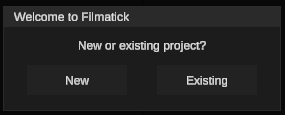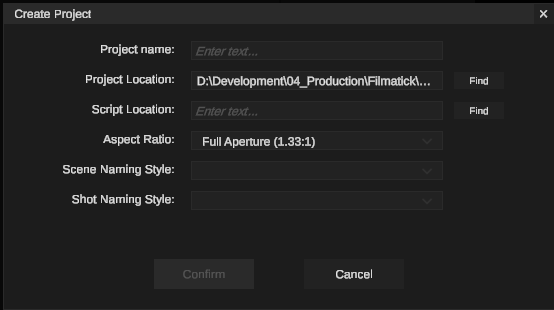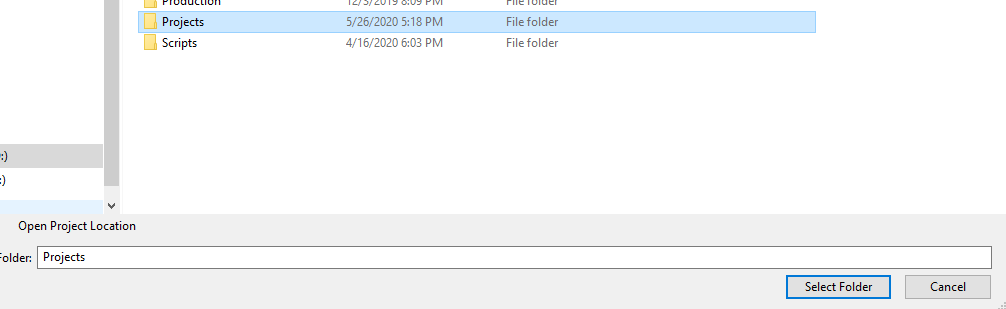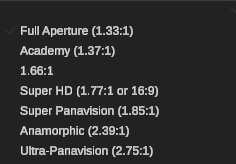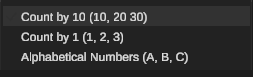...
After you open Filmatick, the following window will pop up.
Click on the NEW button to create a new project.
Enter the project name.
Click on the FIND button on the Project Location line. This is where all of your FILMATICK files and folders will reside.
A Windows Explorer window will pop up
Navigate to which folder you want to put your project. See tip below for where it may be best to store your Filmatick Projects.
Single click on the folder you wish to use.
Click on the Select Folder button on the bottom of the window
This will return you to the Create Project Window in Filmatick.
Click on the FIND button on the Script Location line.
A Windows Explorer window will pop open.
Navigate to where your script is located and simply double click on it. This will return you to the Create Project Window in Filmatick.
Filmatick only works with Final Draft 9 and later. If you have an earlier version, you must upgrade it before using Filmatick. Click HERE if you are using a different screenwriting software.
Set the Aspect Ratio to what you want your project to be.
You must choose from the following list:
After selecting the Aspect RatioSet the Scene Naming Style
You must choose from the following list:
Count by 10 will make each scene a factor of 10 - 12, 20, 30, etc
Count by 1 will increment each scene up by 1 - 1, 2, 3, etc
Alphabetical Numbers will increase according to the alphabet - A, B, C, etc
The letters I and O are omitted
Once the letters get to z, they go as follows: AA, AB, AC, etc
Set the Shot Naming Style
You must choose from the following list:
Count by 10 will make each shot a factor of 10 - 12, 20, 30, etc
Count by 1 will increment each shot up by 1 - 1, 2, 3, etc
Alphabetical Numbers will increase according to the alphabet - A, B, C, etc
The letters I and O are omitted
Once the letters get to z, they go as follows: AA, AB, AC, etc
After selecting the Shot Naming Style, Click Confirm
| Info |
|---|
All of your Filmatick's files and folders will be stored in your project location. |
| Info |
|---|
It’s best to create a PROJECTS folder anywhere you like on your hard drive. This will keep your projects under one folder, making it easier to share with other crew members. |
| Info |
|---|
Aspect Ratio, Scene Naming Style, and Shot Naming Style can all be changed at any point in the Project Settings. |
| Tip |
|---|
Watch the video. |
Related articles
...